Back
Good cyber hygiene habits to stay cyber safe
- By Elite CIO
 Oct 15, 2021
Oct 15, 2021 15
15
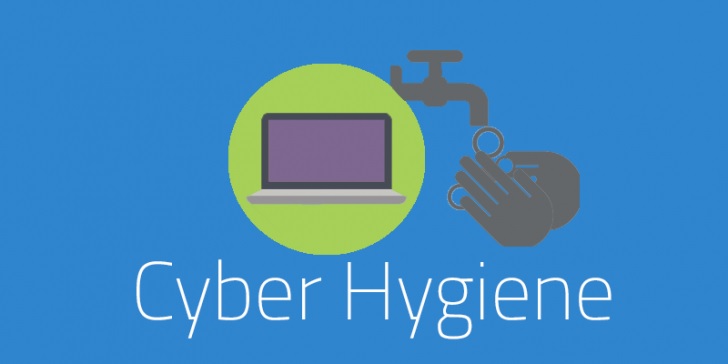 Good cyber hygiene habits to stay cyber safe
Good cyber hygiene habits to stay cyber safe
Have you heard of something called cyber hygiene..? Surely, brushing your teeth and taking showers isn’t something traditionally associated with technology — yet the term is a useful metaphor for needing to make smart decisions about your smart devices.
Good hygiene is something you’re taught as a child and something that generally sticks with you for the rest of your life. It involves three basic principles: using products and tools that fit your hygiene needs, performing these hygienic tasks correctly, and establishing a routine.
But what is cyber hygiene and what does it have to do with your computer and connected devices?
Cyber hygiene is about training yourself to think proactively about your cyber security — as you do with your daily personal hygiene — to resist cyber threats and online security issues. Unfortunately, cyber security still isn’t taken as seriously as cavities and root canals. Some people take cyber security for granted, but this may change, as cyber threats continue to evolve. In the meantime, establishing solid cyber hygiene practices should be as routine as brushing your teeth.
Here are a few tips to get you and your family thinking about good cyber hygiene practices.
Key steps for good cyber hygiene
Good cyber hygiene is a general practice that can help keep you safe and secure online, but there are several best practices to ensure your cyber hygiene is the best it can be. Here are nine essential steps.
Step 1: Install reputable antivirus and malware software
The first and maybe most important step is installing antivirus software. What is it designed to do? Antivirus software is a program or umbrella of programs that scans for and eradicates computer viruses and other malicious software, or malware. It’s a vital component of your overall cyber hygiene in its protection against security breaches, along with other threats.
Specifically, antivirus software provides protection by performing key tasks, including these.
Pinpointing specific files for the detection of malicious software.
Scheduling and performing automatic scans.
Scanning either one particular file or your entire computer, or a flash drive, depending on your specific needs.
Erasing malicious codes and software.
Confirming the “health” of your computer and other devices.
Step 2: Use network firewalls
Using a network firewall is another key habit for maintaining good cyber hygiene. Firewalls are a first line of defense in network security by preventing unauthorized users from accessing your websites, mail servers, and other sources of information that can be accessed from the web.
Step 3: Update software regularly
Update your apps, web browsers, and operating systems regularly to ensure you’re working with the latest programs that have eliminated or patched possible glitches. Setting up this feature to update automatically will help ensure you have the latest protections.
These updates are particularly important because they often include software patches. Software developers issue security patches whenever they discover software flaws — flaws that could let in viruses or hackers. Developers may not always alert you when a critical patch has been implemented, because this might give hackers the heads-up, as well. Thus, regular updates will ensure these patches plug any holes in your software.
Step 4: Set strong passwords
Setting strong passwords for all of your devices is essential. Your passwords should be unique and complex, containing at least 12 characters along with numbers, symbols, and capital and lowercase letters. Changing your passwords regularly — and never sharing or reusing the same password — will help prevent hackers from figuring them out.
Additional device controls are firmware passwords. These are hardware passwords that help prevent others from using your computer. While disk encryption prevents cyberthieves from accessing information stored on your device, firmware passwords protect your hardware by preventing your machine from being rebooted or reset without your password.
Step 5: Use multi-factor authentication
Two-factor or multi-factor authentication is a best practice that offers an additional layer of protection. Two-factor authentication usually requires you to submit your password and username along with, say, a unique code that is sent to your cell phone. This may be all that is needed for some systems, but multi-factor authentication adds additional layers of security with the use of biometrics, like facial or fingerprint recognition, to make it harder for hackers to gain access to your device and personal information.
Step 6: Employ device encryption
While most companies automatically have data encryption processes in place, you also may want to encrypt your devices and other media that contain sensitive data — including laptops, tablets, smartphones, removable drives, backup tapes, and cloud storage. In fact, many devices use encryption as the default for data stored on smartphones. Some apps are using end-to-end encryption, and other services encrypt data on your devices and back them up in the cloud. Another option is to use an encrypted USB memory stick for protecting sensitive data.
Step 7: Back up regularly
It’s also smart to keep your files secure by backing up important files offline, on an external hard drive, or in the cloud. This can help protect against many types of data loss, especially if hackers gain access to one of your devices.
Step 8: Keep your hard drive clean
If you’re selling your laptop, tablet or smartphone, it’s important to ensure your personal or sensitive information doesn’t get passed along, as well. If your device is hacked, a clean hard drive means less information that’s accessed.
But merely deleting files or data may not be enough. Part of good cyber hygiene is reformatting and then wiping your hard drive clean. For example, if you want to sell your computer and have used it for online banking, you’ll want to consider disk-wiping to remove software and data from your hard drive.
Step 9: Secure your router
Don’t forget to protect your wireless network. This involves turning off and updating the default name and password the router came with from the manufacturer, turning off remote management, and logging out as the administrator once it’s set up. Also, make sure your router offers WPA2 or WPA3 encryption to maintain the highest level of privacy of information sent via your network.
Remember, it’s smart to practice good cyber hygiene habits. If you set up your computer and other devices with reputable antivirus programs, update them regularly, create strong passwords, and keep everything clean, you’ll be on your way to creating cyber habits that may help keep you safe and secure online.